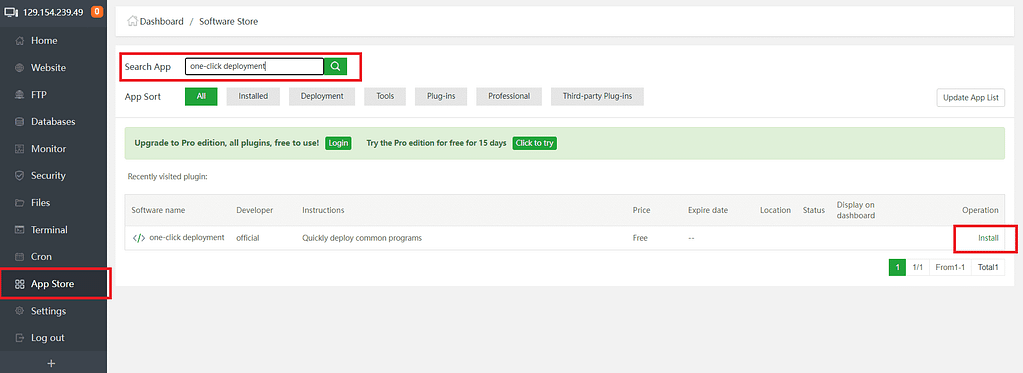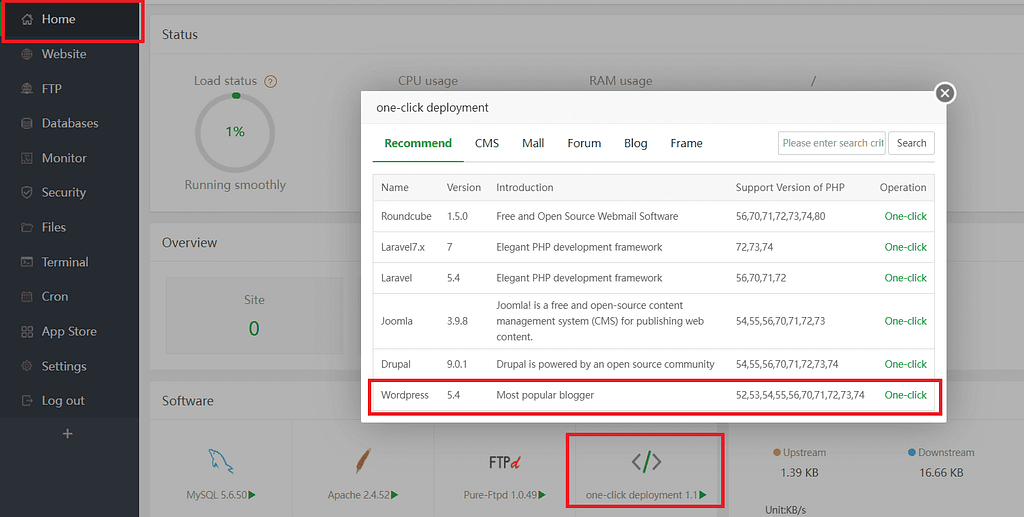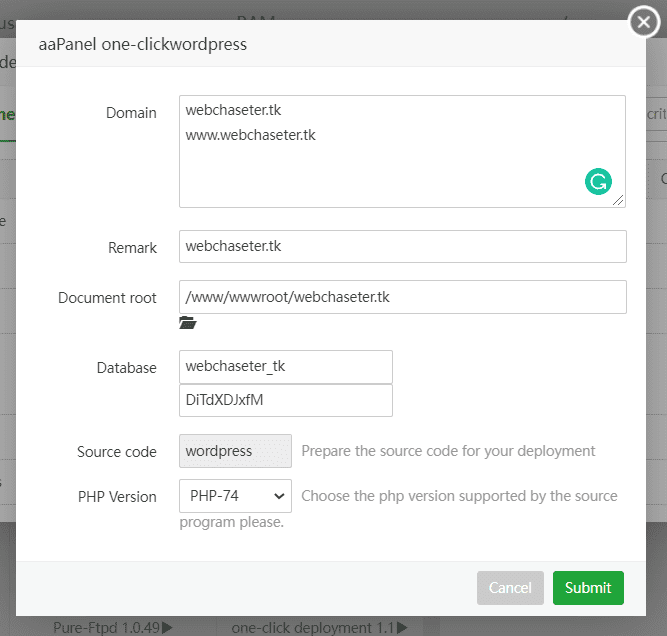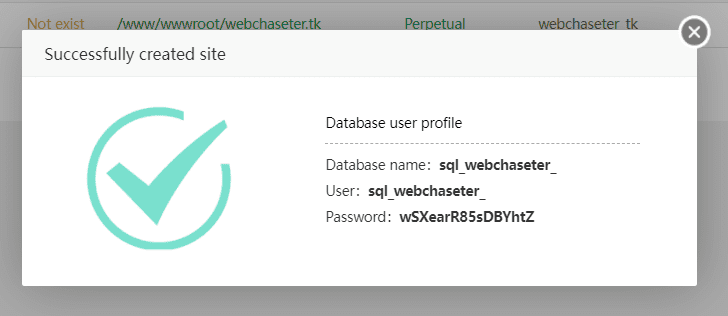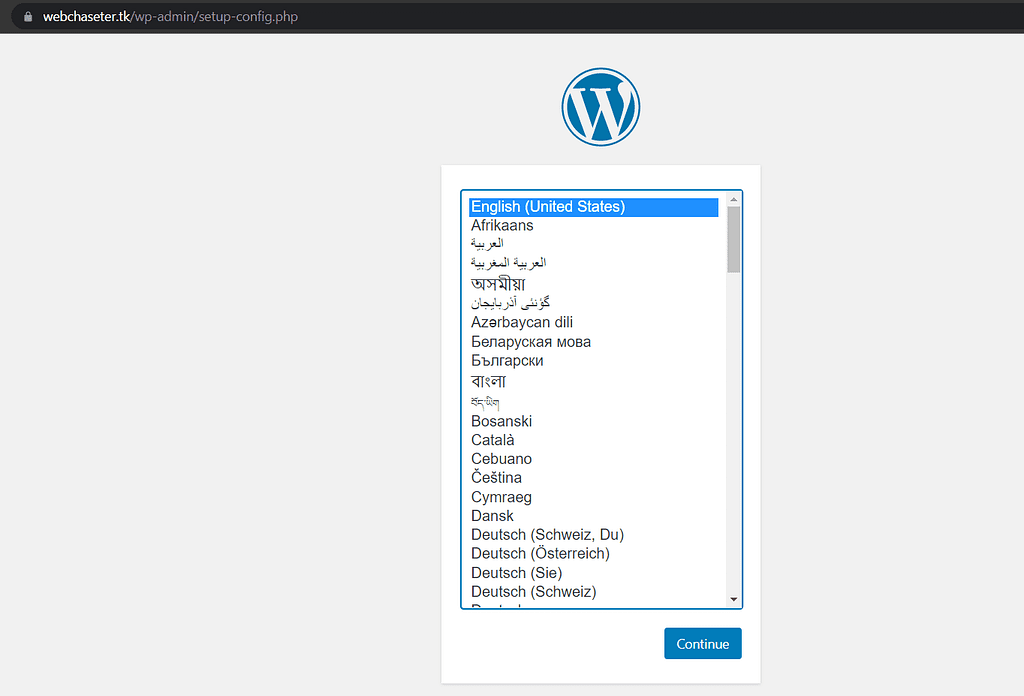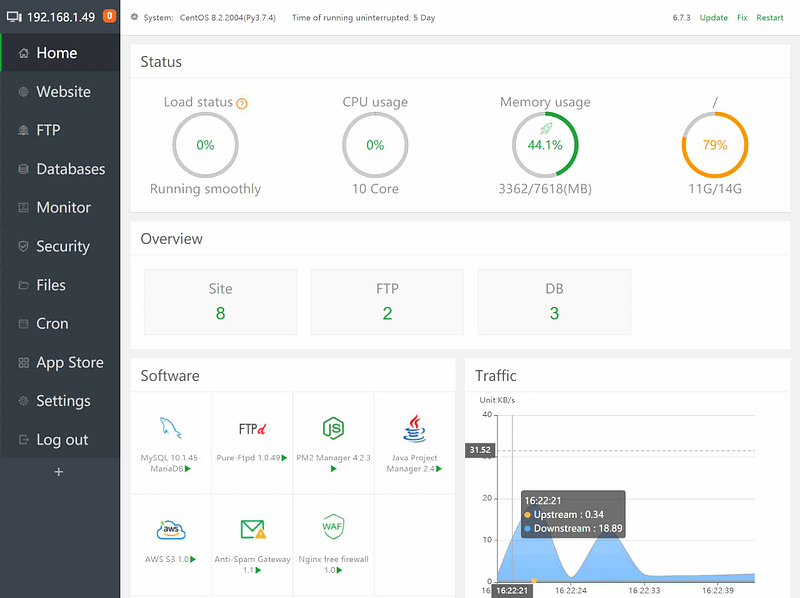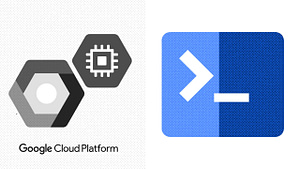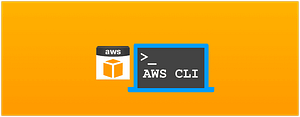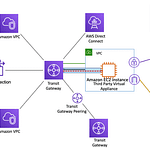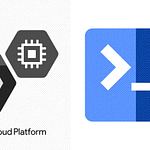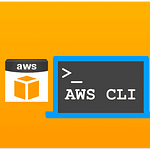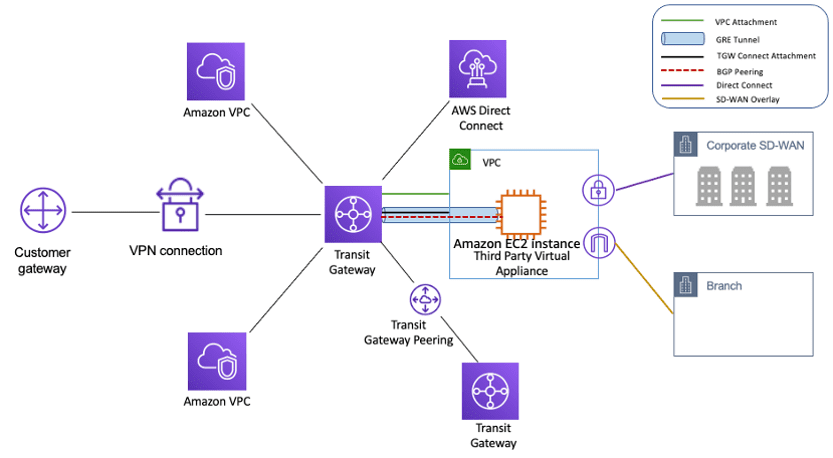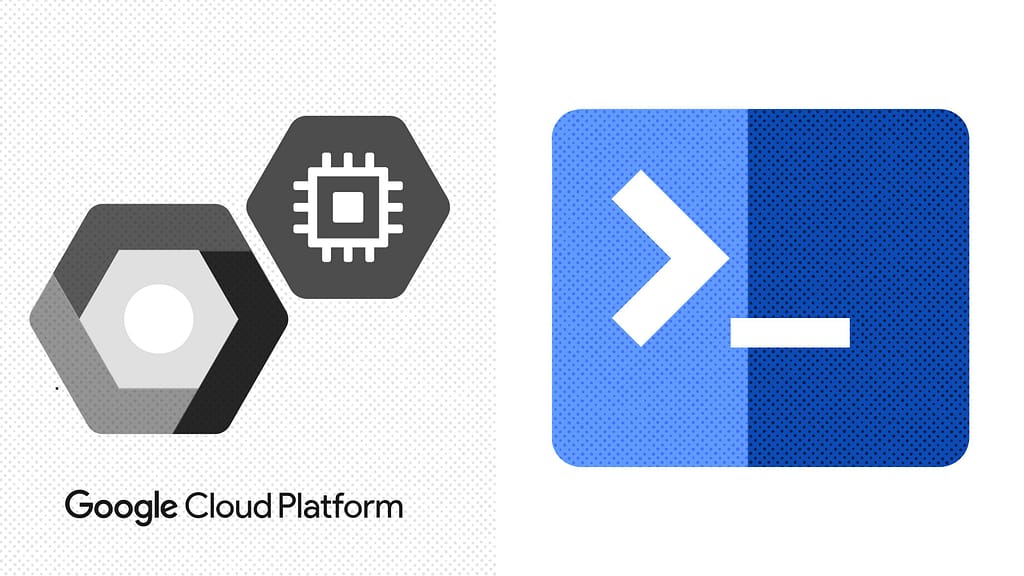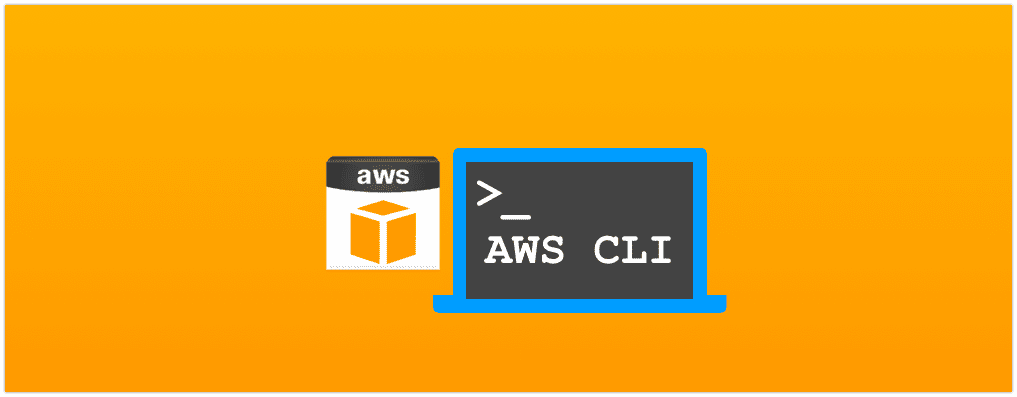Cpanel is great but it comes with a price and not everyone is willing to spend. In this blog, I will be writing on how to set aaPanel control panel on Oracle Cloud Virtual Machine which we had set up earlier here! This is great for those who want to try out WordPress and see how it works or for those who just want a free site. The free tier also allows you to use a free SSL certificate and a custom domain.
You can check this blog on how to setup a virtual machine on Oracle cloud, once that is done we can continue with the installation of aaPanel as below.
Installing aaPanel control panel
aaPanel control panel, a simple free and open source but powerful control panel, can manage the web server through web-based GUI(Graphical User Interface). aaPanel provides the one-click function such as one-click install LNMP/LAMP developing environment and software. Our main goal is helping users to save the time of deploying, thus users just focus on their own project that is fine.
Here are the commands to install aaPanel
Run as sudo:sudo -i
Update server:yum update -y
aaPanel install command:yum install -y wget && wget -O install.sh http://www.aapanel.com/script/install_6.0_en.sh && bash install.sh
You should be able to see the output as below once the above commands are run successfully. Copy-paste the output somewhere as you will be needing it during setup
==================================================================
Congratulations! Installed successfully!
==================================================================
aaPanel Internet Address: http://129.154.239.49:7800/5f71737d
aaPanel Internal Address: http://10.0.0.148:7800/5f71737d
username: o7impgzf
password: 10331a48
Warning: If you cannot access the panel,
release the following port (7800|888|80|443|20|21) in the security group
==================================================================
Time consumed: 6 Minute!Configuring aaPanel
aaPanel works on 7800, 888, 80, 443, 20, 21 port nos, we’ll have to whitelist these port nos so that we can browse on the browser. Since we are using Oracle Cloud, we will be making necessary changes as shown below. Oracle Cloud Login
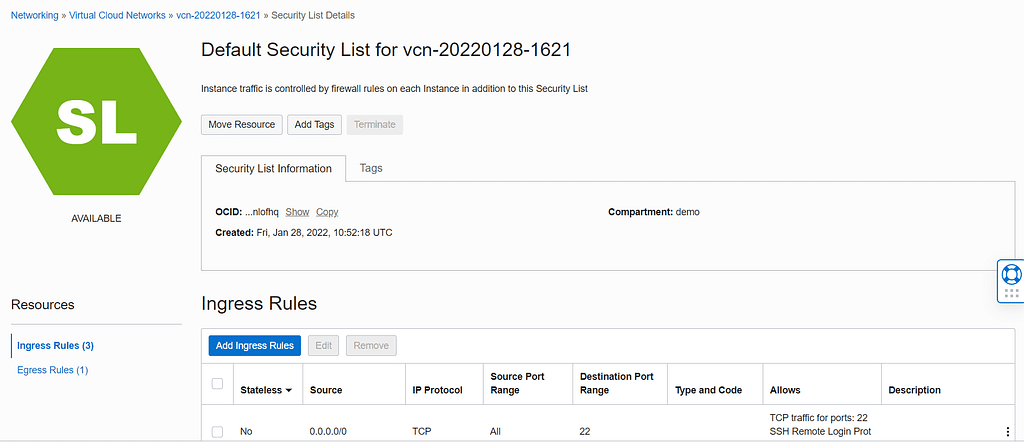
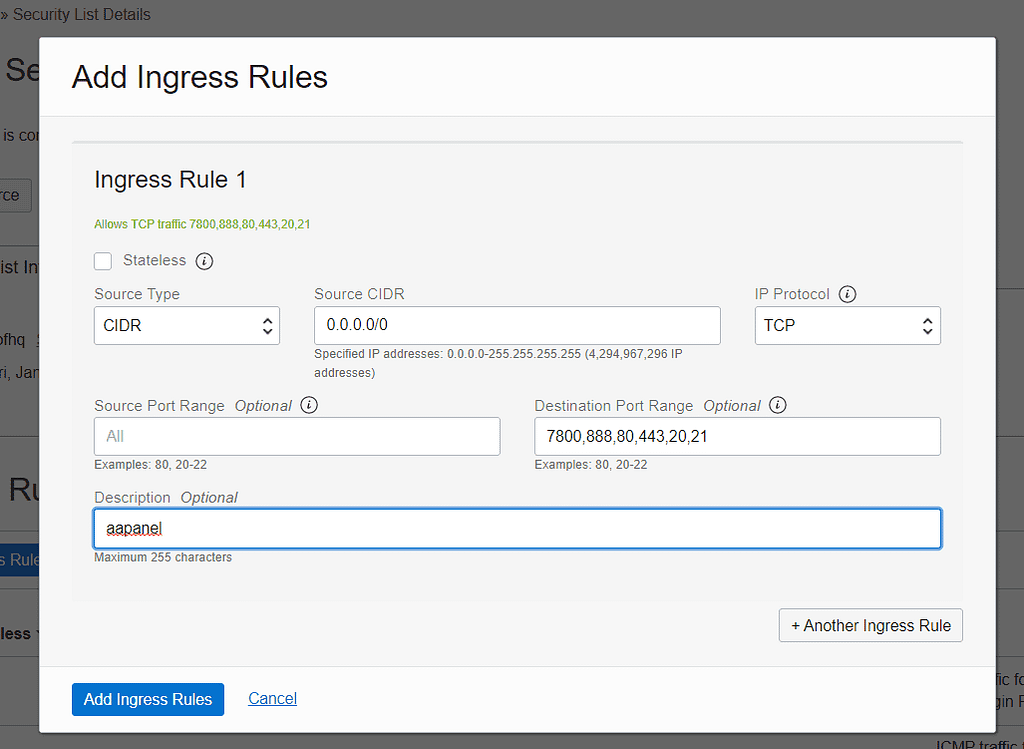
Browse aaPanel via browser

Paste the aaPanel Internet address which we have got as an output while installing the panel, you should be able to see the screen as above.
Provide the username and password which was received as output and you should be able to see the aaPanel dashboard

Note: MySql 5.7 installation as selected in the above screenshot fails at times, If that happens, just select the 5.6 version.