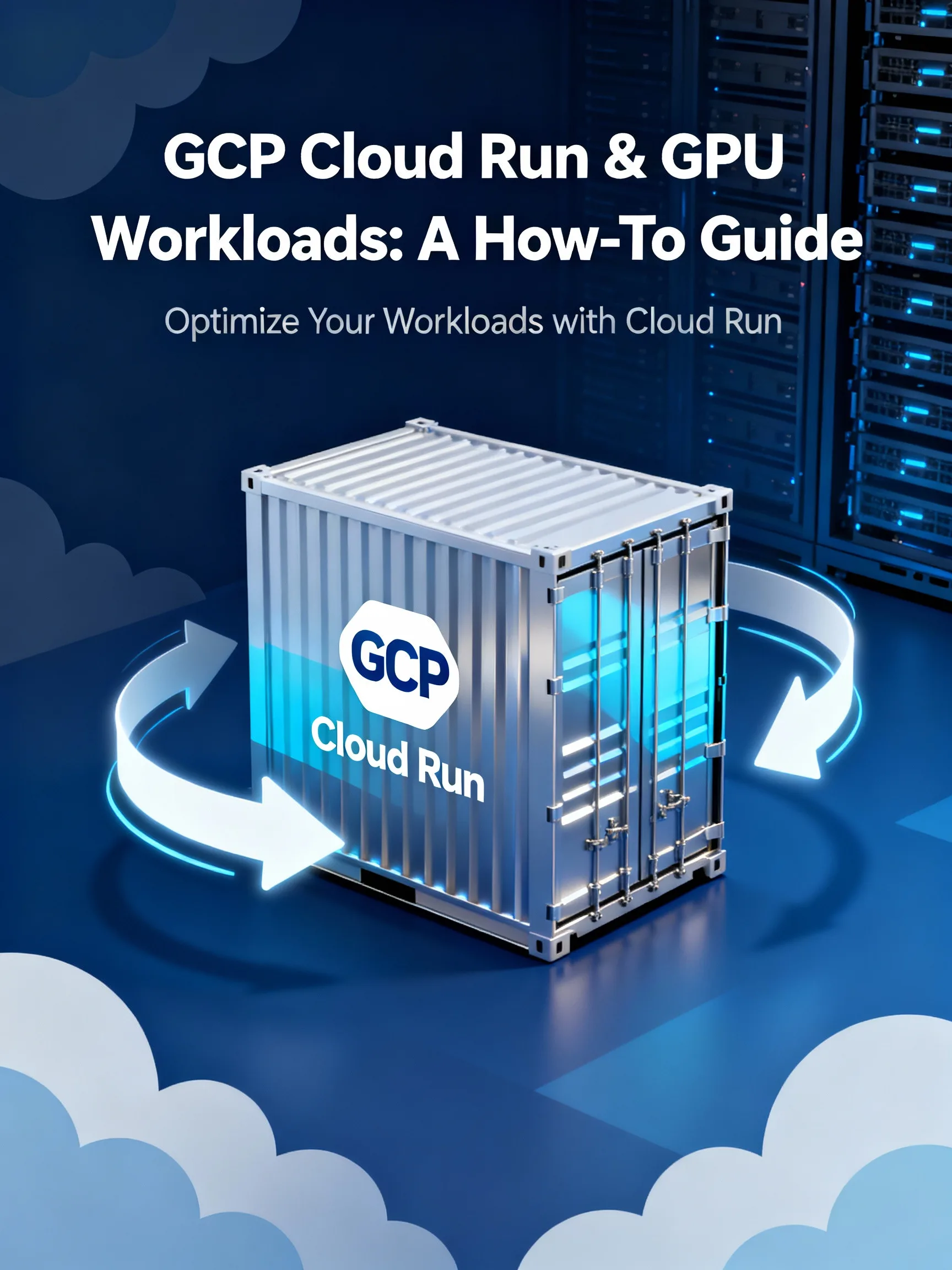
Introduction
GCP Cloud Run and GPU workloads are now a practical option for teams that want serverless simplicity with hardware acceleration. This guide walks through preparing GPU-ready containers, deploying to Cloud Run, tuning performance, and troubleshooting common issues so you can run ML/AI inference and lightweight training with minimal ops overhead.
Why use GPUs on Cloud Run
Running GPU workloads on Cloud Run brings the elasticity and managed infrastructure of serverless to ML/AI tasks. GPUs accelerate neural network inference, feature extraction, and small-scale fine-tuning. Benefits include reduced latency for real-time APIs, simpler operational management compared to full VM fleets, and the ability to pay for resources only while they’re used. Use cases that fit Cloud Run GPUs include low-latency inference, model ensembles, batch preprocessing, and experiment-driven fine-tuning where you need rapid iteration without provisioning clusters.
Preparing a GPU-ready container
Before deployment, build a container that uses GPU-accelerated libraries and verifies GPU availability at runtime. Key steps:
- Pick a CUDA-compatible base image such as an official CUDA runtime (for example, an appropriate nvidia/cuda runtime image) and install Python dependencies with the CUDA-enabled builds of frameworks like PyTorch or TensorFlow.
- Keep the container lean: separate build and runtime stages in your Dockerfile to reduce image size and startup time. Install only runtime drivers/libraries required by the model.
- Include a lightweight health-check endpoint (HTTP) and a startup probe that warms model weights so the first request is not excessively slow.
- Test locally with GPU support using Docker: docker run –gpus all -it my-image python -c “import torch; print(torch.cuda.is_available())”. If this returns True, your container is likely set up correctly.
Example minimal runtime snippet (conceptual):
FROM nvidia/cuda:11.x-runtime AS runtime
RUN python -m pip install torch==cuda-compatible transformers flask
COPY app /app
CMD [“python”, “app/server.py”]
Note: exact base image tags and package versions should match the CUDA toolkit compatibility for your chosen ML framework.
Deploying to Cloud Run with GPUs
Deploying a GPU-enabled service involves enabling APIs, pushing the image to a container registry, and specifying GPU resources at deployment. Typical steps:
- Enable Cloud Run and Container Registry or Artifact Registry in your GCP project.
- Build and push the container: gcloud builds submit –tag REGION-docker.pkg.dev/PROJECT/REPO/IMAGE:TAG (or use docker push to Artifact Registry).
- Deploy to Cloud Run. The exact gcloud flags or console options to attach GPUs may vary by release; in the Cloud Console you can select machine type and add GPUs under the container settings. With gcloud, specify region, memory, CPU, and the GPU type/count flags supported in your environment. Example conceptual command: gcloud run deploy my-ml-service –image REGION-docker.pkg.dev/PROJECT/REPO/IMAGE:TAG –region REGION –platform managed –memory 16Gi –cpu 4 –gpu type=nvidia-t4,count=1 –concurrency 1
- Use concurrency=1 for latency-sensitive GPU inference to avoid contention, and tune concurrency if your model supports batching.
Because Cloud Run is managed, you do not install host drivers in the container; the platform exposes devices if the service is assigned GPUs. Confirm device visibility at runtime by logging device lists (for example, via nvidia-smi or torch.cuda.device_count()).
Performance tuning, scaling, and cost control
To get the most from GCP Cloud Run and GPU workloads, tune both application and platform settings.
- Concurrency and batching: Set concurrency to 1 for strict single-request latency or higher values to amortize GPU utilization across multiple requests. Implement request batching in your app to increase throughput if latency budget allows.
- Instance sizing: Match CPU, memory, and GPU selection to your model. Some models need more CPU for preprocessing; others are GPU-bound. Use realistic load tests to converge on configuration.
- Autoscaling and min instances: Use autoscaling to handle spikes. For predictable low-latency workloads, set min-instances > 0 to avoid cold starts; otherwise rely on scale-to-zero for cost savings.
- Cost estimation: Estimate cost as (GPU hourly rate + vCPU and memory) * active instance count * hours. Run a small pilot to collect empirical utilization metrics before committing to large-scale deployments.
Example actionable tip: If a ResNet-based inference takes 40ms on a GPU but your average arrival rate is 5 requests/sec, a single instance with batching or concurrency=2 may provide efficient utilization while minimizing cost.
Troubleshooting and best practices
When problems arise, follow these checks:
- Logs and metrics: Inspect Cloud Run logs for startup errors and runtime exceptions. Use GPU process logs (nvidia-smi output) to check memory usage and active processes.
- Device visibility: At runtime, assert torch.cuda.is_available() or run nvidia-smi to verify the platform exposed GPUs to your container.
- OOMs and memory fragmentation: Use smaller batch sizes or model quantization to reduce memory usage. Consider switching to more memory-per-GPU machine types if available.
- Cold starts: Warm models during startup and use min-instances if predictable low latency is required. Add a lightweight health-check endpoint that triggers a model warmup asynchronously.
- Security and permissions: Ensure your service account has permissions to pull images from Artifact Registry and that necessary APIs are enabled in the project.
Conclusion
GCP Cloud Run and GPU workloads enable teams to run accelerated ML/AI services with serverless convenience. By preparing GPU-ready containers, validating locally, deploying with appropriate resource flags, and tuning concurrency and scaling, you can achieve low-latency inference and flexible experimentation. Start with a small pilot, monitor utilization and cost, and iterate on instance sizing and batching to balance performance and price.



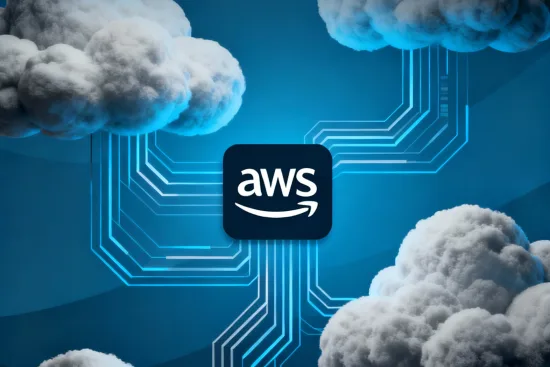

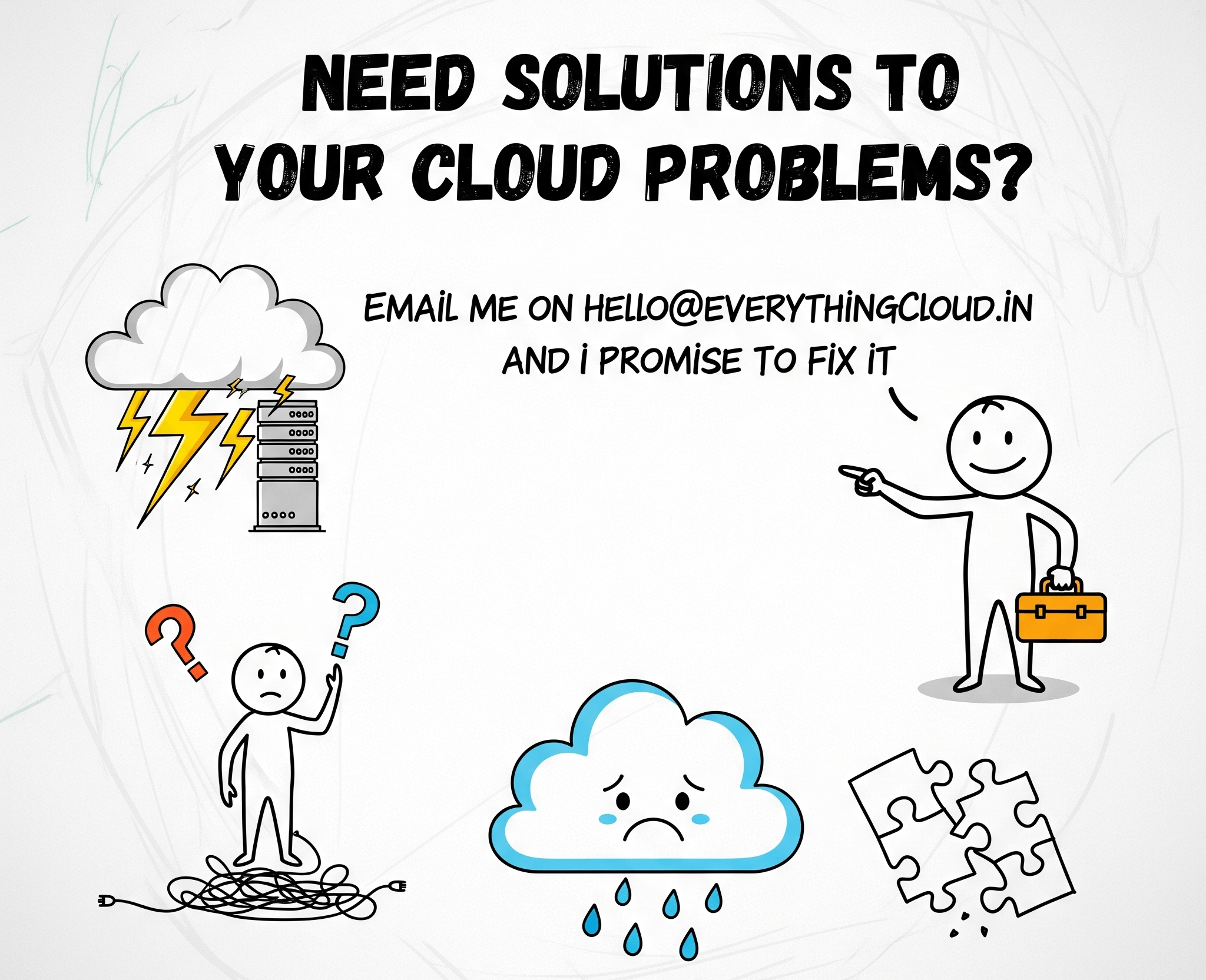
Leave a Reply